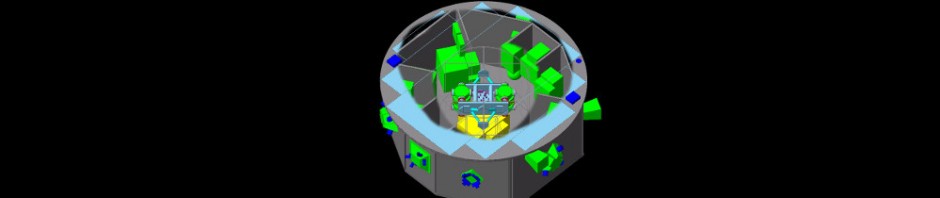Code for download: session9_start.tar.gz
Start code: session8_start with updated geometry, more collections for the
calorimeter, and added ScreenSD. Bounds for calorimeter histogram have been
changed also. Prints for hit have been removed, in order to run statistics
without being annoyed by long outputs.
Exercise 9a (physics):
1) Energy deposit depending on particle species
- Two calorimeter hits have been added in the hits collection to
- collect deposit from charged particles in all layers
- collect deposit from neutral particles
- Add histograms for these new quantities, and fill these historams.
In the run action, you will have to add the creation of these
histograms as, for example:// histogram 10 analysisManager->CreateH1("AllCharged", "Charged Edep in all layers", 150, 0., 1500.); // histogram 11 analysisManager->CreateH1("AllNeutral", "Neutral Edep in all layers" , 100, 0., 100.);Run 1000 protons in batch mode (much recommended !).
You will see that energy deposit from neutral particle
is quite marginal. Explain why neutral particles
deposit so few compared to charged ones.2) Energy deposit depending on cut:
– Two other calorimeter hits have been added to
– collect deposit from the primary track
– collect deposit from other particles– Add histograms for these new quantities, and fill these historams.
In the run action, you will have to add the creation of these
histograms as, for example:// histogram 12 analysisManager->CreateH1("EdepPrimary", "Edep [MeV] by primary in calorimeter", 150, 0., 1500); // histogram 13 analysisManager->CreateH1("EdepOthers", "Edep [MeV] by non-primary in calorimeter", 150, 0., 1500);Make two productions, running in batch mode 1000 protons with cuts of
– 1 mm (everywhere),
– 1 km (everywhere),
Compare the histogram for the primary and for the other particles.
Explain what happens.- Hint: the calorimeter volume has its own cuts defined via the associated region. Find the appropriate command in the
/runcommand directory.
The effect can me made more spectacular shooting EM particles, as
most of the secondary production by EM particles is sensitive to
the production cuts.Prepare a runPositron.mac file in order to run in *batch mode*
1000 positrons (/gun/particle e+) of 1.2 GeV (so that they hit the
calorimeter -verify interactively if needed-). Run several jobs
with cuts:
– 1 mm
– 1 cm
– 10 cm
– 1 m
– 1 km
Compare again the histograms of energy deposit.Compare also the histogram per layer. Observe that these histograms are
not much different as long as the cut value is not large compared to the
layer dimensions.Exercise 9b
In the start code, a new volume has been added a new volume, a thin screen,
far after the calorimeter. For this reason, the world volume has been made
larger than in the previous exercices, as can be seen in the detector
construction:// Make world larger for this example: hx += 5*m; hy += 5*m; hz += 5*m;
This screen will be used for counting particles that exit from the
calorimeter. It will be made sensitive, but we will not create hits and hits
collections, but just store in the ntuple the quantities we are interested in.To this screen logical volume, attach a sensitive detector
that you will have to complete.
In the ProcessHits() of this sensitive detector, you will fill
a Root ntuple:// Store hit in the ntuple G4AnalysisManager* analysisManager = G4AnalysisManager::Instance(); analysisManager->FillNtupleIColumn(fNtupleId, 0, ID); analysisManager->FillNtupleIColumn(fNtupleId, 1, pdgCode); analysisManager->FillNtupleDColumn(fNtupleId, 2, Ekin/MeV); analysisManager->FillNtupleDColumn(fNtupleId, 3, localPosition.x()/cm); analysisManager->FillNtupleDColumn(fNtupleId, 4, localPosition.y()/cm); analysisManager->FillNtupleDColumn(fNtupleId, 5, time/ns); analysisManager->AddNtupleRow(fNtupleId);
where ID is the track ID, pdgCode its PDG code, Ekin the kinetic
energy, localPosition is the G4ThreeVector of local coordinate
in the frame of the screen (see EDChamberSD to see how to get
these coordinates, for example), time is the hit time, and
creatorModelID and ID telling which model has created this track.
Note that this model is internal to a physics process, and this
ID is defined only in a few cases (too sad…).
The creator model can be obtained as:
G4int creatorModelID = track->GetCreatorModelID();
The full list of model ID is printed at the beginning of the job
(and indeces change depending on the physics list).We will run quite statistics (10000 protons) several times and here the
MT is quite useful.
Given each thread produces its own ntuple file, a useful Root command
is the « chain »:root> TChain myChain("Screen"); root> myChain.Add("ED_t0.root"); root> myChain.Add("ED_t1.root"); root> myChain.Add("ED_t2.root"); root> myChain.Add("ED_t3.root");then you can use this chain myChain is if it was a ntuple like Screen, eg:
root> myChain.Draw("Ekin");
to see Ekin for a given particle, eg. proton:
root> myChain.Draw("Ekin","PdgCode==2212");Change of neutron behavior with FTFP_BERT versus FTFP_BERT_HP:
When the job starts, there is a long print out of the physics list
configuration. For the hadronics, this starts with the lines:==================================================================== HADRONIC PROCESSES SUMMARY (verbose level 1) ... ...Study the differences between these prints for neutrons when using
FTFP_BERT and FTFP_BERT but with the high precision neutron physics.
In particular, pay attention the differences for energies below 20 MeV.Run 10k protons with FTFP_BERT and 10k protons FTFP_BERT_HP.
Compare for neutrons (pdgCode == 2112) the difference in of the
Ekin and time spectra of ntuple « Screen ».NB : the long prints at the beginning of the job contain lots of
information. As for HP versus non HP, you may look at the differences
when using -say- FTFP_BERT versus FTFP_BERT_PEN, the print starting with:phot: for gamma SubType= 12 BuildTable= 0 LambdaPrime table from 200 keV to 10 TeV in 154 bins ... ...Note in particular the differences about Rayl, Deexcitation.
Exercise 9c (geometry persistency):
- Implement the newly added command-line option [-g gdmlFile] in the main program: when the GDML file is provided export the geometry in GDML.
Hint: The world volume can be accessed in main in this way:
G4LogicalVolume* world
= G4TransportationManager::GetTransportationManager()
->GetNavigatorForTracking()->GetWorldVolume()->GetLogicalVolume());
Solution: session9_solution.tar.gz
- Hint: the calorimeter volume has its own cuts defined via the associated region. Find the appropriate command in the